Planned Hours
After creating your Project, you can start planning the amount of time that each resource will spend on this Project.
-
Go to the tab Planned Hours inside your Project.
-
Click on the plus sign to add a new row to your planned hours table.
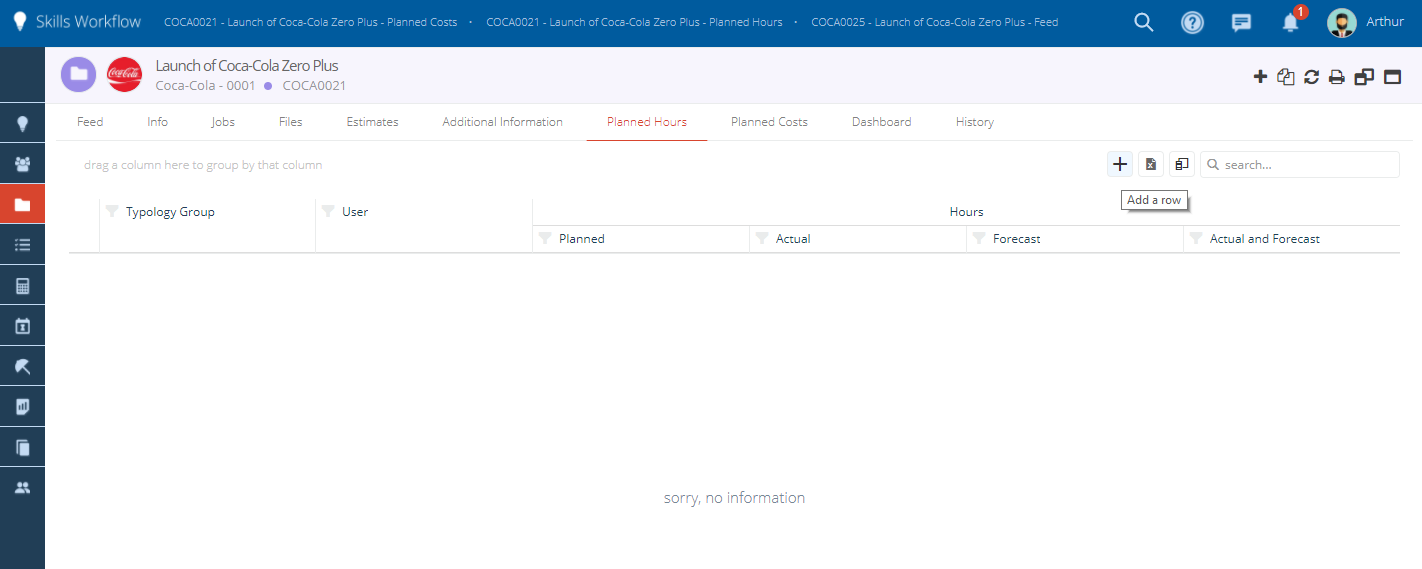
- On the User column, select the specific person that you would like to plan the hours for.
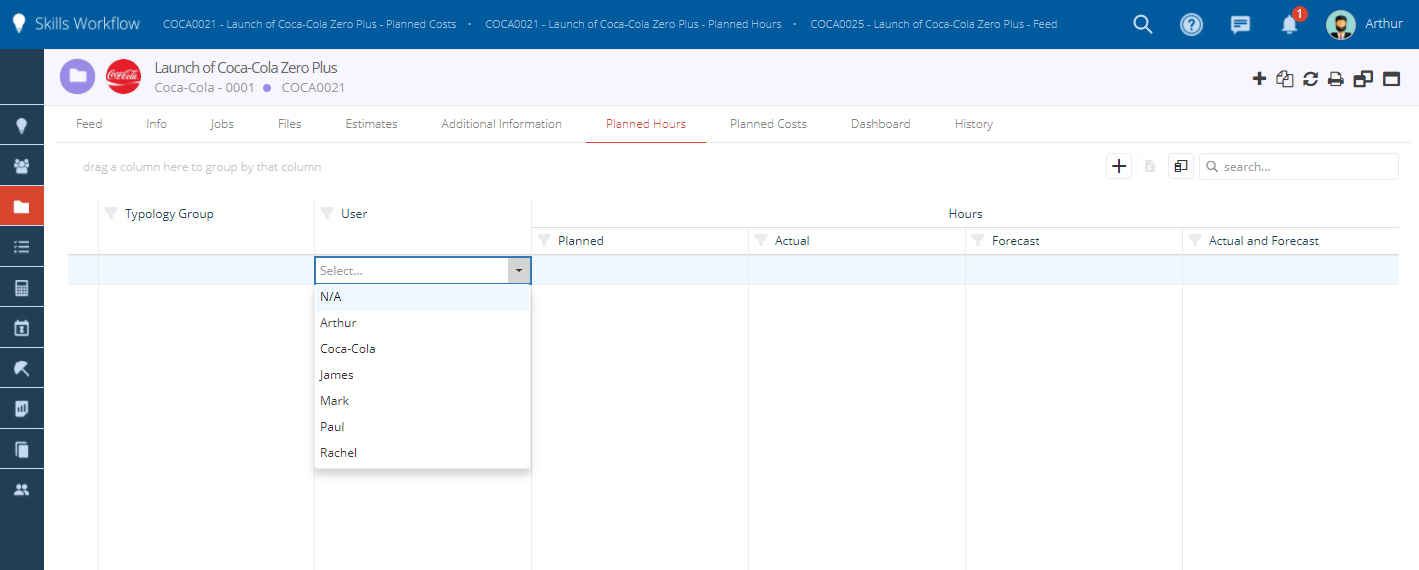
-
The person's typology (i.e. position) will appear automatically on the Typology column.
-
On the column Planned, enter the amount of hours planned for that person.
-
Repeat these steps until you have all the people that you need.
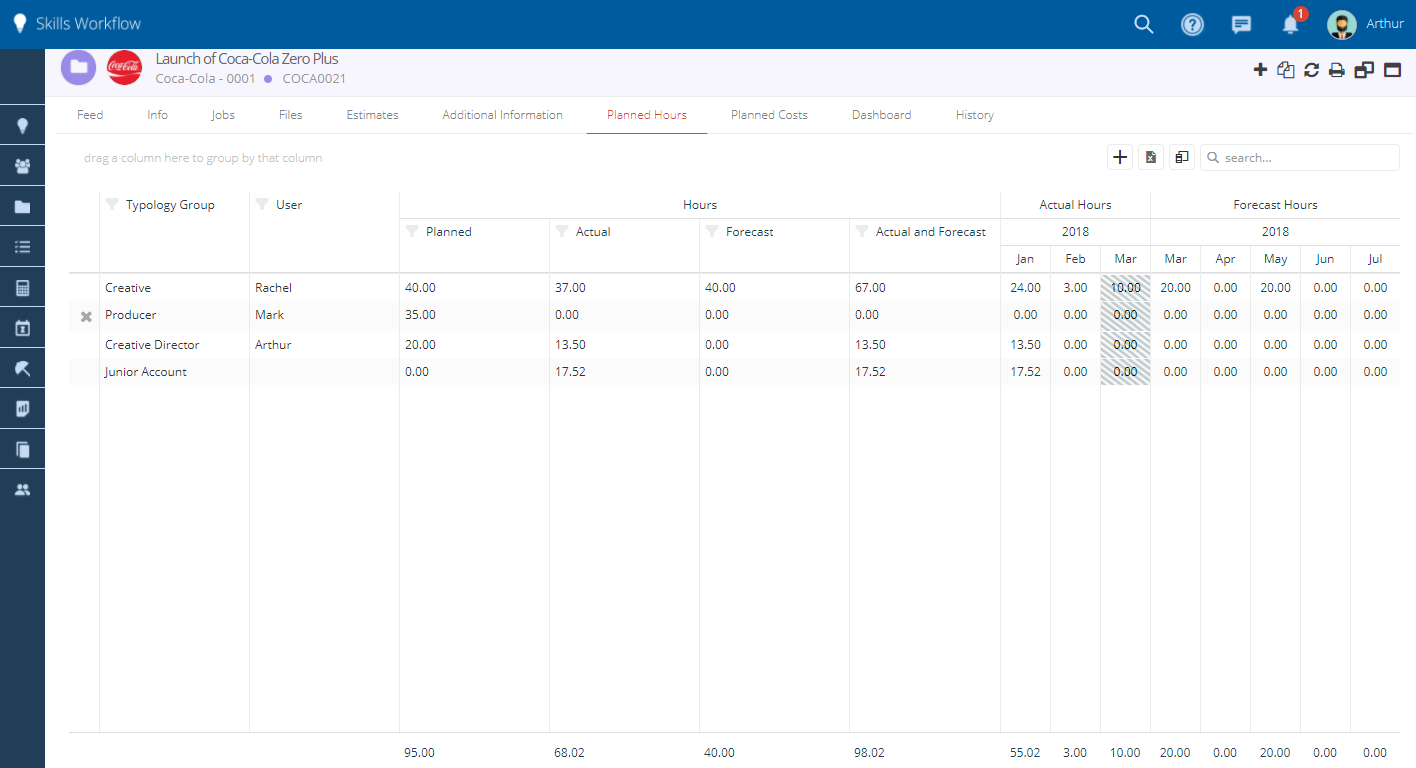
Alternatively, you may plan the hours for a generic typology without selecting a specific person.
-
To do so follow the first two steps as explained above.
-
On the Typology column select the position that you need to plan the hours for.
-
Do not fill in the user column.
-
On the column Planned, enter the amount of hours planned for that typology.
-
Repeat these steps until you have all the needed typologies.
Once people start entering timesheets for this Project and/or jobs belonging to this Project, those hours will immediately show up on the Actual column.
You will be able to track the planned vs actual hours in real time for your Projects.
Planned hours typically come from the contract with the client, and as such the system has specific roles that control whether a user has permission edit this column or not.
You can also do monthly forecasts by filling in forecasted figures under each month column.
The column called Forecast will show you the sum of all monthly forecasts.
The column Actual and Forecast will show the sum of all monthly forecasts with the actuals up to the previous month (i.e. excluding the current month actuals shown on the stripped column).
On the timesheet grid you may find a column called Remaining time (if this setting is turned on for your company).
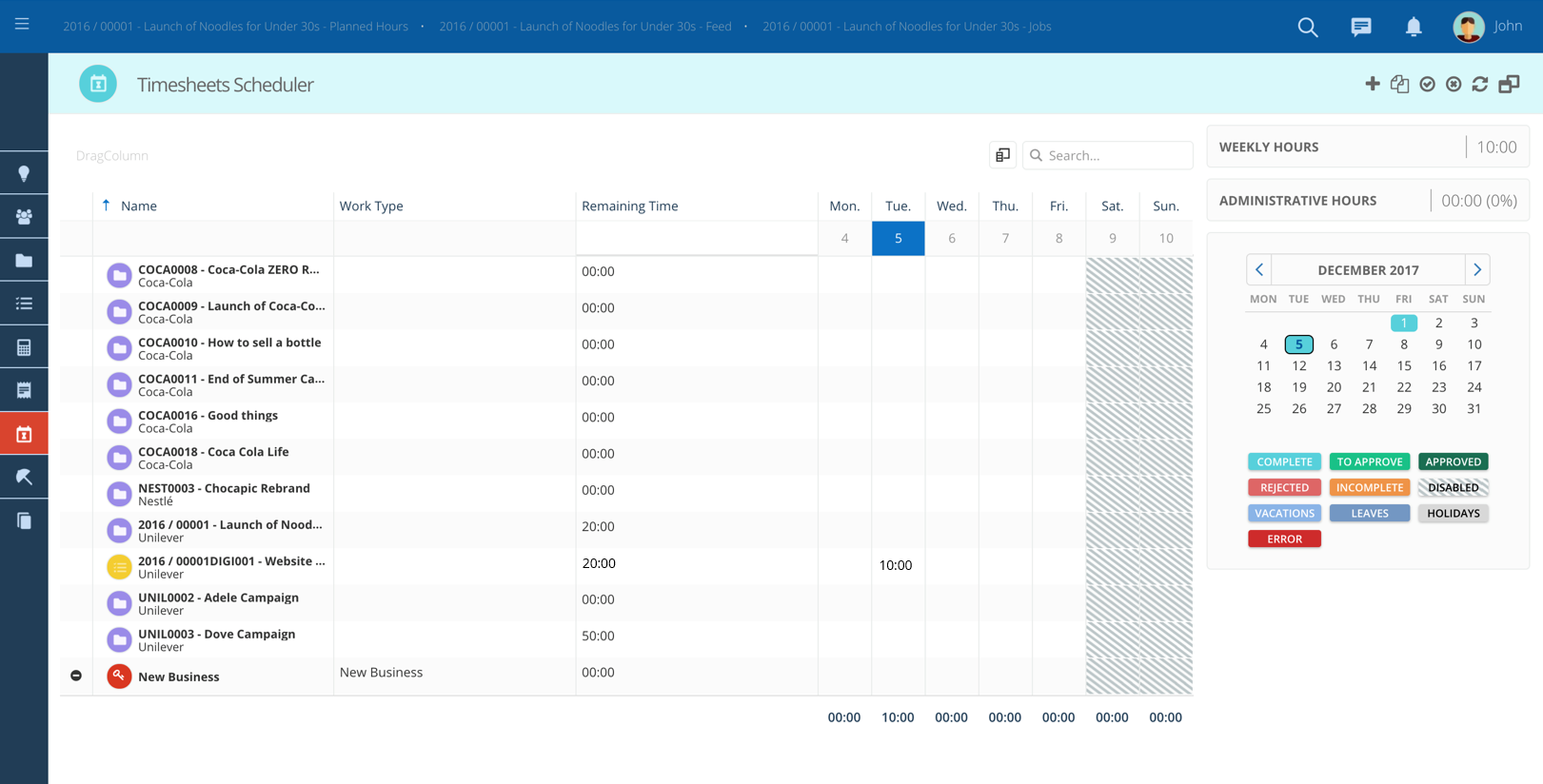
This column will show the remaining planned time allocated to you specifically, or to your position.